expo에 익숙하지 않은 경우 빌드 복잡성이 적은 React Native 앱을 빌드 하는 데 도움이 되는 클라이언트입니다. 또한 React Native를 실행하기 위해 환경을 설치하고 설정하는 스트레스를 처리하는 데 도움이 됩니다.
이 튜토리얼에서는 사용자가 사진을 찍고, 사진 미리보기를 보고, 플래시 모드를 사용하고, 전면 카메라와 후면 카메라를 전환 할 수 있는 간단한 카메라 앱을 구축 할 것입니다.
전제 조건
Expo는 첫 번째 React Native 앱 빌드를 시작하는 데 많은 것을 요구하지 않습니다. 여기 문서에서 expo 및 expo-cli 설치에 대해 자세히 알아볼 수 있습니다.
참고 :이 튜토리얼에서는 macOS와 iOS를 사용합니다. 안드로이드도 사용할 수 있지만 이 시점에서 엑스포를 사용할 때 큰 차이는 없습니다.
다음 명령을 실행하여 expo 및 expo-cli를 전역으로 설치할 수 있습니다.
npm install --global expo-cliExpo를 실행하려면 Nodejs가 필요합니다. 여기 공식 웹 사이트에서 최신 버전을 실행할 수 있습니다.
시작하기
Expo 및 Nodejs를 설치 한 후 아래 명령을 사용하여 새 Expo 프로젝트를 부트 스트랩 할 수 있습니다.
expo init expo-camera-app패키지를 설치하고 앱을 실행하는 방법
Expo는 우리가 만들고 있는 앱의 미리보기를 실행하고 볼 수 있는 클라이언트 앱을 제공합니다. App Store와 Google Play에서 모두 다운로드 할 수 있습니다.
이것은 앱의 인터페이스입니다.
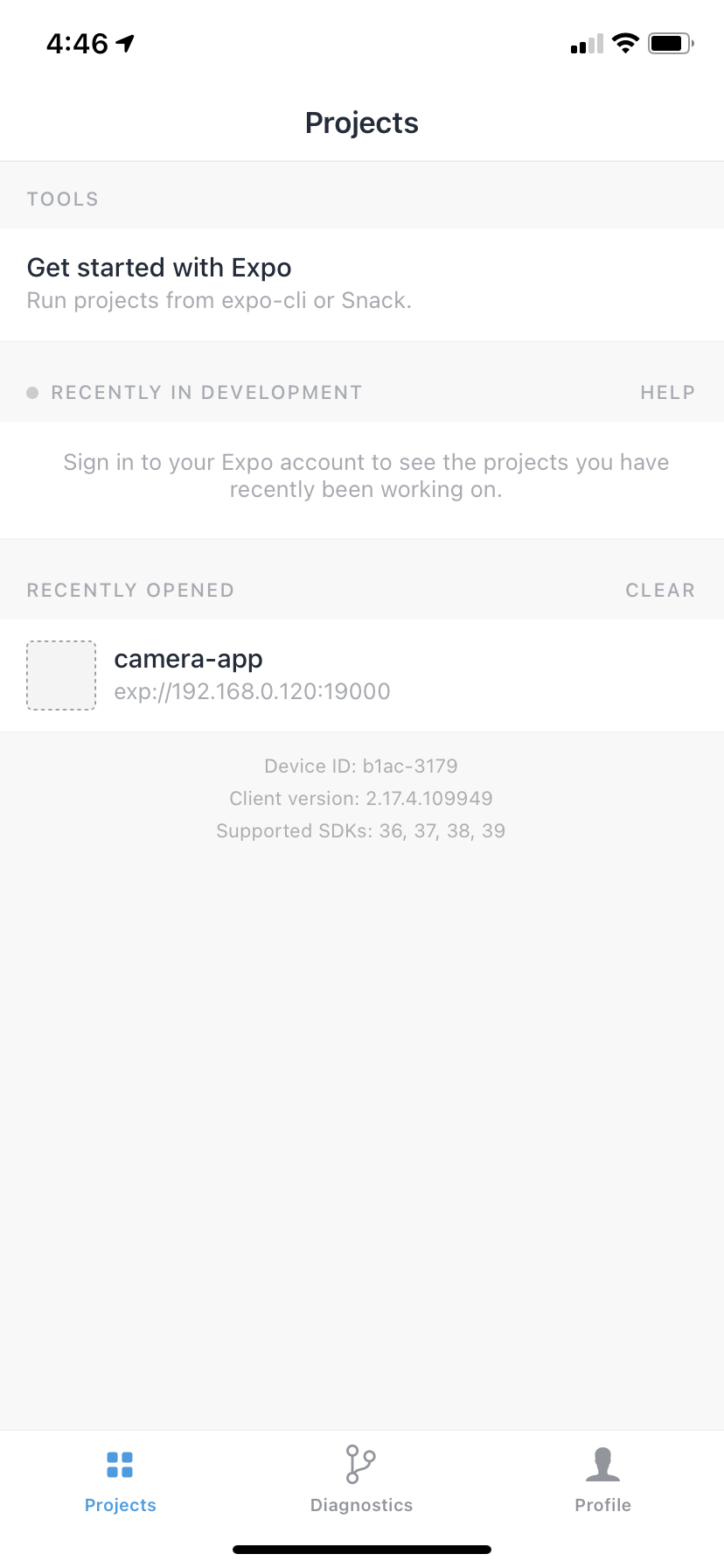
엑스포 프로젝트를 시작하는 방법
앱 디렉토리로 이동하여 앱을 실행하십시오.
cd expo-camera-app앱의 기본 템플릿을 선택하기 위해 몇 가지 질문이 표시됩니다. 이 튜토리얼에서는 단순히 빈 (TypeScript) 옵션을 선택하지만, 자신에게 맞는 것을 자유롭게 선택할 수 있습니다.
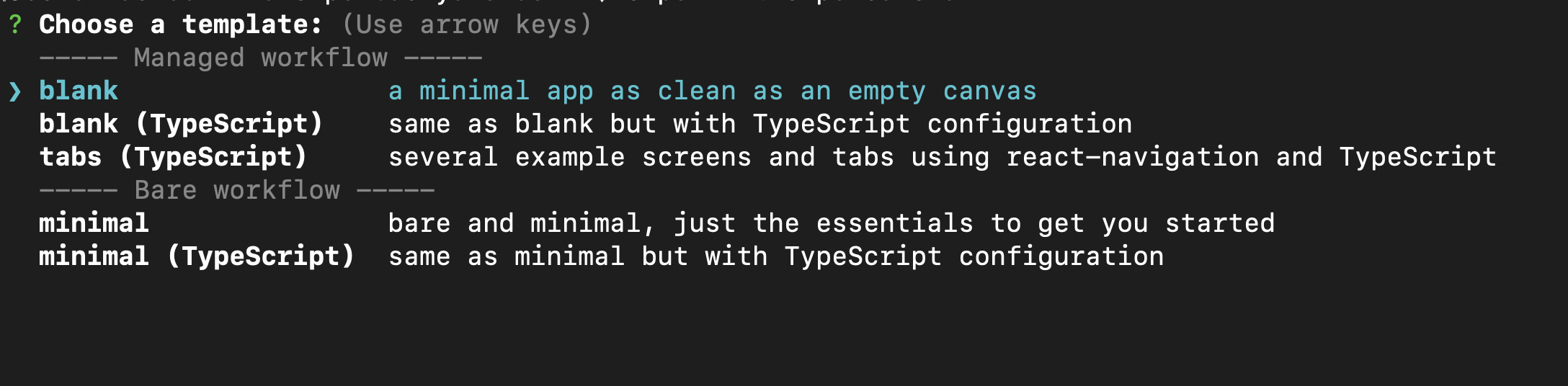
앱 실행
프로젝트를 부트스트랩 한 후 expo run으로 앱을 실행할 수 있습니다.
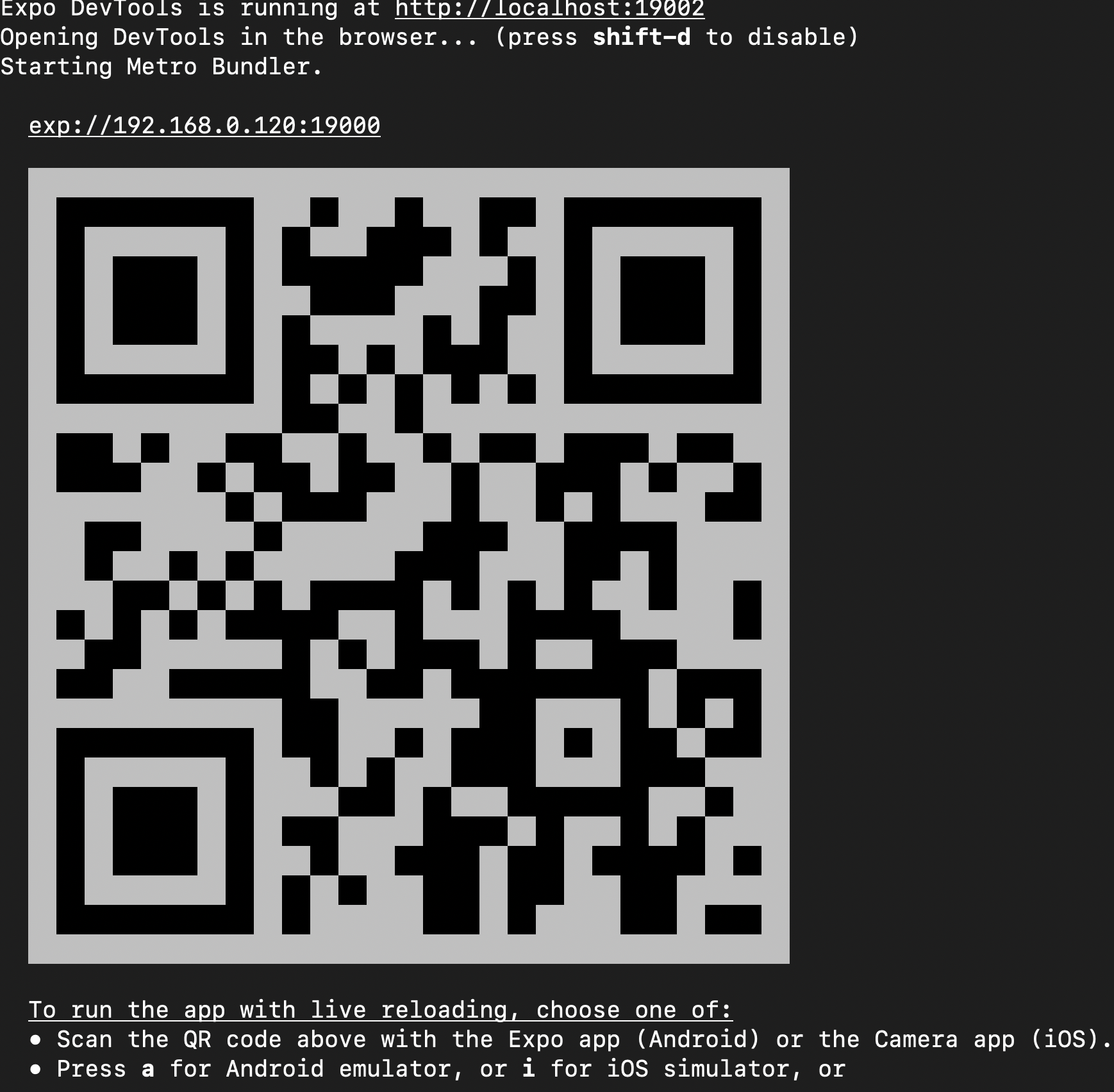
그러면 로그를 볼 수 있는 브라우저에 창이 열립니다. 또한 기기에서 앱을 실행하기 위해 스캔 할 수 있는 QR 코드를 생성합니다.
엑스포의 좋은 점은 앱을 실행하기 위해 시뮬레이터를 설치하고 구성 할 필요가 없다는 것입니다. 여전히 시뮬레이터에서 엑스포를 실행할 수 있는 옵션을 제공하지만 시뮬레이터를 직접 설치하고 구성해야 합니다.
우리 앱으로 돌아갑니다. 기기에서 앱을 성공적으로 실행했다고 가정하면 다음 화면이 기본 화면이 됩니다.
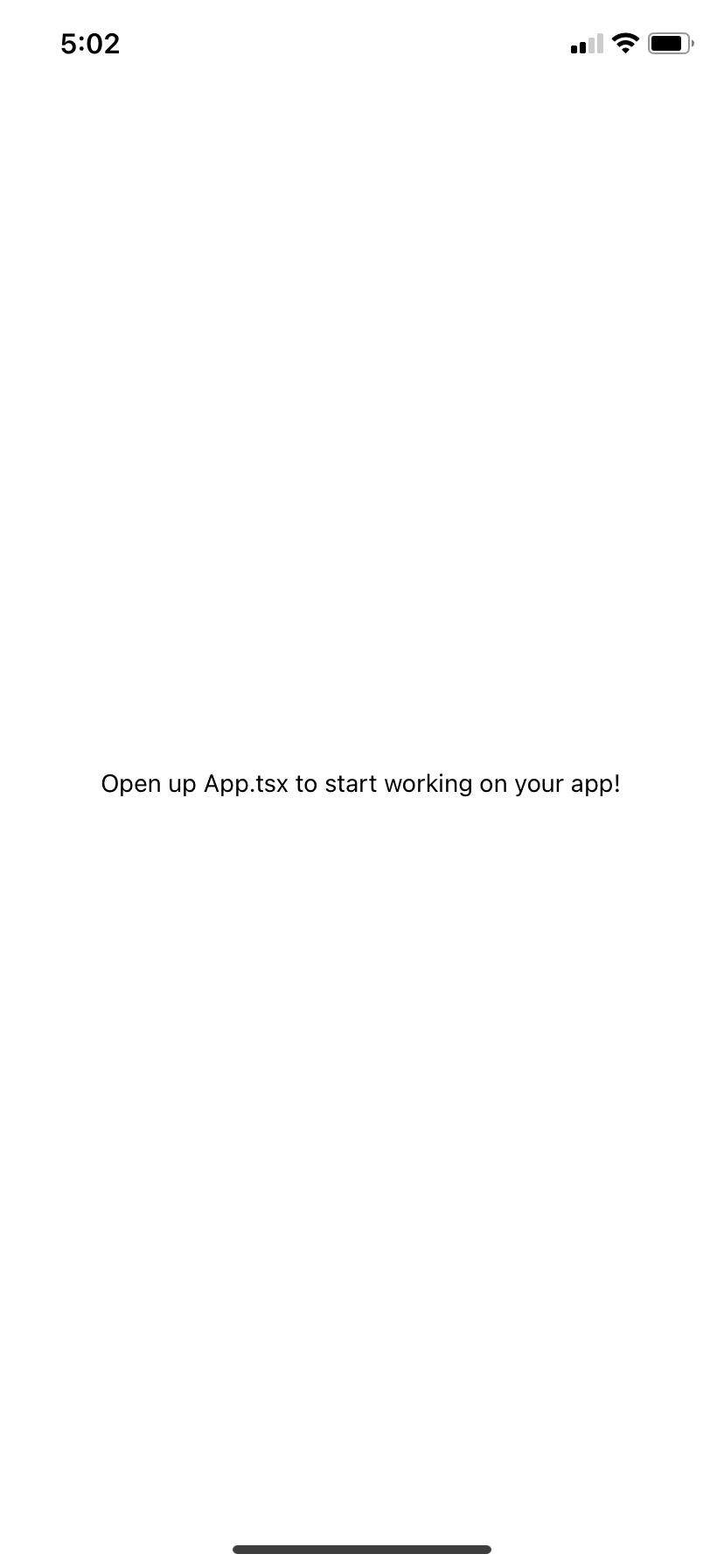
선호하는 코드 편집기에서 앱 디렉토리를 엽니다. VS Code를 사용하고 있습니다.
App.tsx는 다음과 같습니다.
import {StatusBar} from 'expo-status-bar'
import React from 'react'
import {StyleSheet, Text, View} from 'react-native'
export default function App() {
return (
<View style={styles.container}>
<Text>Open up App.tsx to start working on your app!</Text>
<StatusBar style="auto" />
</View>
)
}
const styles = StyleSheet.create({
container: {
flex: 1,
backgroundColor: '#fff',
alignItems: 'center',
justifyContent: 'center'
}
})UI를 만드는 방법
프로젝트를 실행 한 후 이제 UI 생성을 시작할 차례입니다.
엑스포 카메라 설치
다음 단계는 다음과 같이 expo-camera를 설치하는 것입니다.
expo install expo-camera사용자가 카메라 사용 프로세스를 시작할 수 있는 간단한 UI를 만들 것입니다.
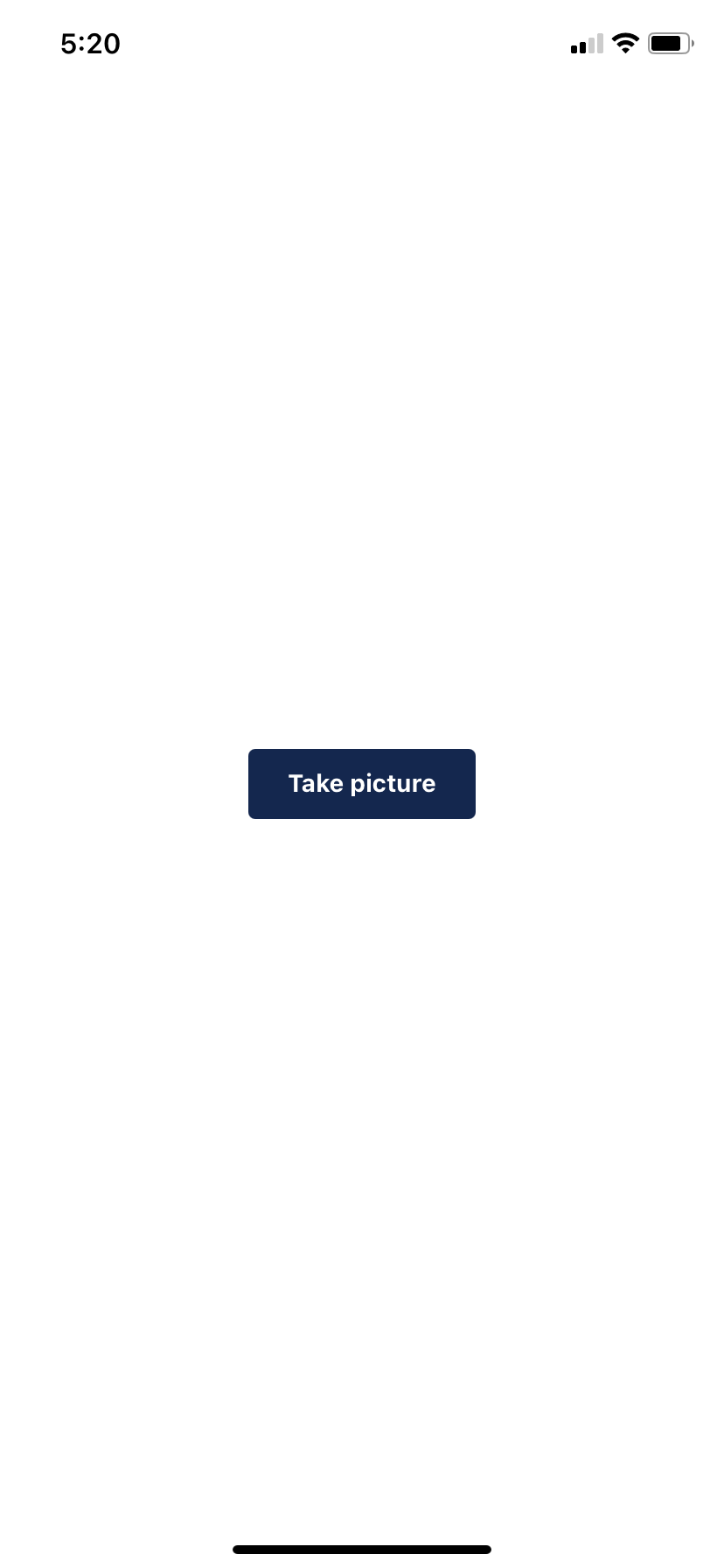
import {StatusBar} from 'expo-status-bar'
import React from 'react'
import {StyleSheet, Text, View, TouchableOpacity} from 'react-native'
export default function App() {
return (
<View style={styles.container}>
<View
style={{
flex: 1,
backgroundColor: '#fff',
justifyContent: 'center',
alignItems: 'center'
}}
>
<TouchableOpacity
style={{
width: 130,
borderRadius: 4,
backgroundColor: '#14274e',
flexDirection: 'row',
justifyContent: 'center',
alignItems: 'center',
height: 40
}}
>
<Text
style={{
color: '#fff',
fontWeight: 'bold',
textAlign: 'center'
}}
>
Take picture
</Text>
</TouchableOpacity>
</View>
<StatusBar style="auto" />
</View>
)
}
const styles = StyleSheet.create({
container: {
flex: 1,
backgroundColor: '#fff',
alignItems: 'center',
justifyContent: 'center'
}
})간단한 UI입니다. 버튼에 TouchableOpacity를 가져 와서 간단한 스타일을 지정합니다. React Native에서 스타일이 어떻게 작동하는지 궁금하다면 여기에서 두 기사를 확인할 수 있습니다.
이제 useState 후크를 사용하여 상태를 관리하고 사용자가 사진 촬영 버튼을 누를 때 카메라 뷰를 표시해야 합니다.
<TouchableOpacity
onPress={__startCamera}
style={{
width: 130,
borderRadius: 4,
backgroundColor: '#14274e',
flexDirection: 'row',
justifyContent: 'center',
alignItems: 'center',
height: 40
}}
>
<Text
style={{
color: '#fff',
fontWeight: 'bold',
textAlign: 'center'
}}
>
Take picture
</Text>
</TouchableOpacity> const [startCamera,setStartCamera] = React.useState(false)
const __startCamera = ()=>{
}사용자가 버튼을 누를 때 해야 할 중요한 두 가지 사항이 있습니다.
다음 명령을 사용하여 expo-camera에서 카메라 모듈을 가져 오겠습니다.
import {Camera} from 'expo-camera'다음과 같이 카메라 뷰를 추가합니다.
<Camera
style={{flex: 1,width:"100%"}}
ref={(r) => {
camera = r
}}
></Camera>ref를 사용하여 카메라의 메서드에 액세스 할 수 있습니다.
let camera: Camera사진 촬영 버튼을 누르면 __startCamera 함수가 호출됩니다.
const __startCamera = async () => {
const {status} = await Camera.requestPermissionsAsync()
if(status === 'granted'){
// do something
}else{
Alert.alert("Access denied")
}이 함수는 먼저 권한을 요청합니다. 사용자가 카메라에 대한 액세스 권한을 부여하면 계속해서 카메라를 열 수 있습니다. 그렇지 않은 경우 간단한 경고를 표시합니다.
카메라 구성 요소 추가
사용자가 장치의 카메라에 대한 액세스 권한을 부여하면 카메라를 표시해 보겠습니다.
const __startCamera = async () => {
const {status} = await Camera.requestPermissionsAsync()
if (status === 'granted') {
// start the camera
setStartCamera(true)
} else {
Alert.alert('Access denied')
}
}UI를 약간 변경하고 조건부 렌더링을 추가해야 합니다. 사용자가 요청할 때만 카메라를 표시하고, 그렇지 않으면 기본 화면을 표시합니다.
{startCamera ? (
<Camera
style={{flex: 1,width:"100%"}}
ref={(r) => {
camera = r
}}
></Camera>
) : (
<View
style={{
flex: 1,
backgroundColor: '#fff',
justifyContent: 'center',
alignItems: 'center'
}}
>
<TouchableOpacity
onPress={__startCamera}
style={{
width: 130,
borderRadius: 4,
backgroundColor: '#14274e',
flexDirection: 'row',
justifyContent: 'center',
alignItems: 'center',
height: 40
}}
>
<Text
style={{
color: '#fff',
fontWeight: 'bold',
textAlign: 'center'
}}
>
Take picture
</Text>
</TouchableOpacity>
</View>
)}
이제 실제 사진을 찍을 수 있도록 버튼을 추가해야 합니다.
캡처 버튼 추가
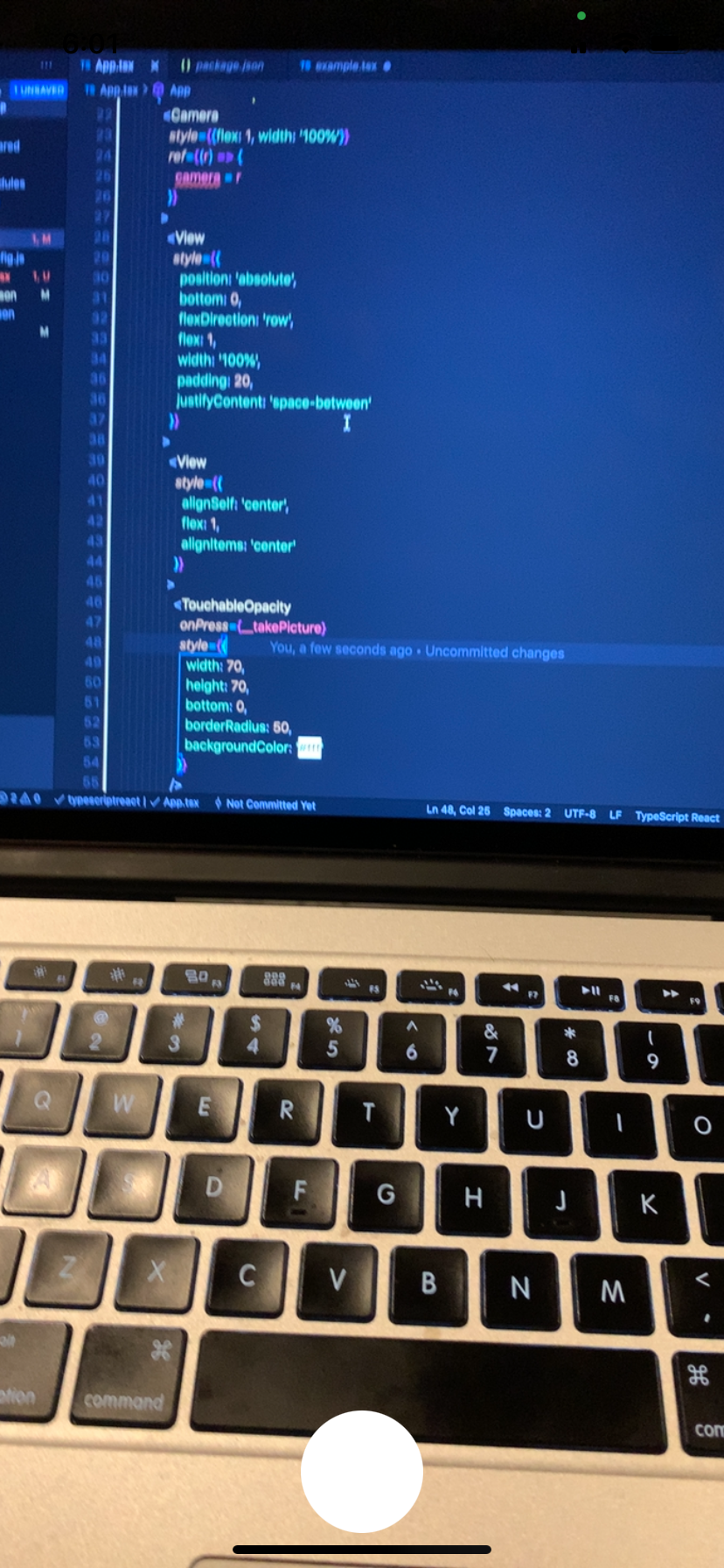
이것은 절대 위치가 있는 카메라 뷰 내부의 간단한 뷰입니다. 그래서 우리는 항상 카메라 상단에 있는지 확인합니다.
<View
style={{
position: 'absolute',
bottom: 0,
flexDirection: 'row',
flex: 1,
width: '100%',
padding: 20,
justifyContent: 'space-between'
}}
>
<View
style={{
alignSelf: 'center',
flex: 1,
alignItems: 'center'
}}
>
<TouchableOpacity
onPress={__takePicture}
style={{
width: 70,
height: 70,
bottom: 0,
borderRadius: 50,
backgroundColor: '#fff'
}}
/>
</View>
</View>사진 찍는 방법
캡처 버튼을 누르면 앱이 사진을 찍어야 합니다. 해당 기능은 다음과 같습니다.
const __takePicture = async () => {
if (!camera) return
const photo = await camera.takePictureAsync()
}먼저 ref를 사용하여 카메라 구성 요소에 액세스 할 수 있는지 확인합니다.
if (!camera) return
// if the camera is undefined or null, we stop the function execution그런 다음 takePictureAsync 메서드를 호출하여 사진을 찍습니다. 약속과 그림의 세부 사항을 포함하는 객체를 반환합니다. 결과는 다음과 같습니다.
Object {
"height": 4224,
"uri": "file:///var/mobile/Containers/Data/Application/E6740A15-93AF-4120-BF11-6E8B74AFBF93/Library/Caches/ExponentExperienceData/%2540anonymous%252Fcamera-app-ee0fa3c8-1bb1-4d62-9863-33bf26341c55/Camera/19F0C5DD-7CA6-4043-8D89-AF65A1055C7E.jpg",
"width": 1952,
}우리는 그림 URL uri에만 관심이 있습니다. 사진을 찍은 후 사진 미리보기를 표시하고 카메라 뷰를 숨겨야 합니다. 이를 위해 상태를 변경하기 위해 두 개의 후크를 사용합니다.
const [previewVisible, setPreviewVisible] = useState(false)
const [capturedImage, setCapturedImage] = useState<any>(null) const __takePicture = async () => {
if (!camera) return
const photo = await camera.takePictureAsync()
console.log(photo)
setPreviewVisible(true)
setCapturedImage(photo)
}그런 다음 다음과 같이 미리보기를 표시합니다.
{previewVisible && capturedImage ? (
<CameraPreview photo={capturedImage} />
) : (
<Camera
style={{flex: 1}}
ref={(r) => {
camera = r
}}
>
<View
style={{
flex: 1,
width: '100%',
backgroundColor: 'transparent',
flexDirection: 'row'
}}
>
<View
style={{
position: 'absolute',
bottom: 0,
flexDirection: 'row',
flex: 1,
width: '100%',
padding: 20,
justifyContent: 'space-between'
}}
>
<View
style={{
alignSelf: 'center',
flex: 1,
alignItems: 'center'
}}
>
<TouchableOpacity
onPress={__takePicture}
style={{
width: 70,
height: 70,
bottom: 0,
borderRadius: 50,
backgroundColor: '#fff'
}}
/>
</View>
</View>
</View>
</Camera>
)}CameraPreview 구성 요소는 다음과 같습니다.
const CameraPreview = ({photo}: any) => {
console.log('sdsfds', photo)
return (
<View
style={{
backgroundColor: 'transparent',
flex: 1,
width: '100%',
height: '100%'
}}
>
<ImageBackground
source={{uri: photo && photo.uri}}
style={{
flex: 1
}}
/>
</View>
)
}결과는 다음과 같습니다.
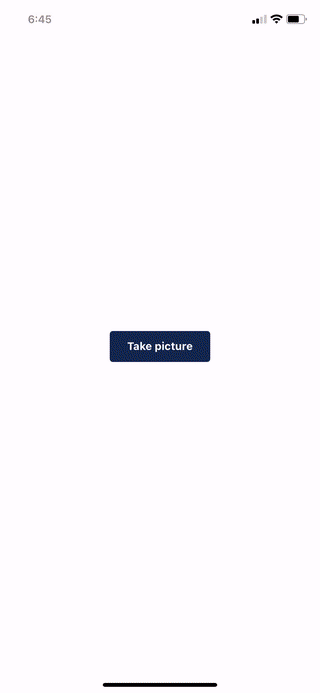
사진을 다시 찍는 방법
사용자가 더 많은 작업을 수행 할 수 있도록 미리보기에 몇 가지 버튼을 추가 할 수 있습니다. 예를 들어 사진을 다시 찍거나 저장할 수 있습니다.
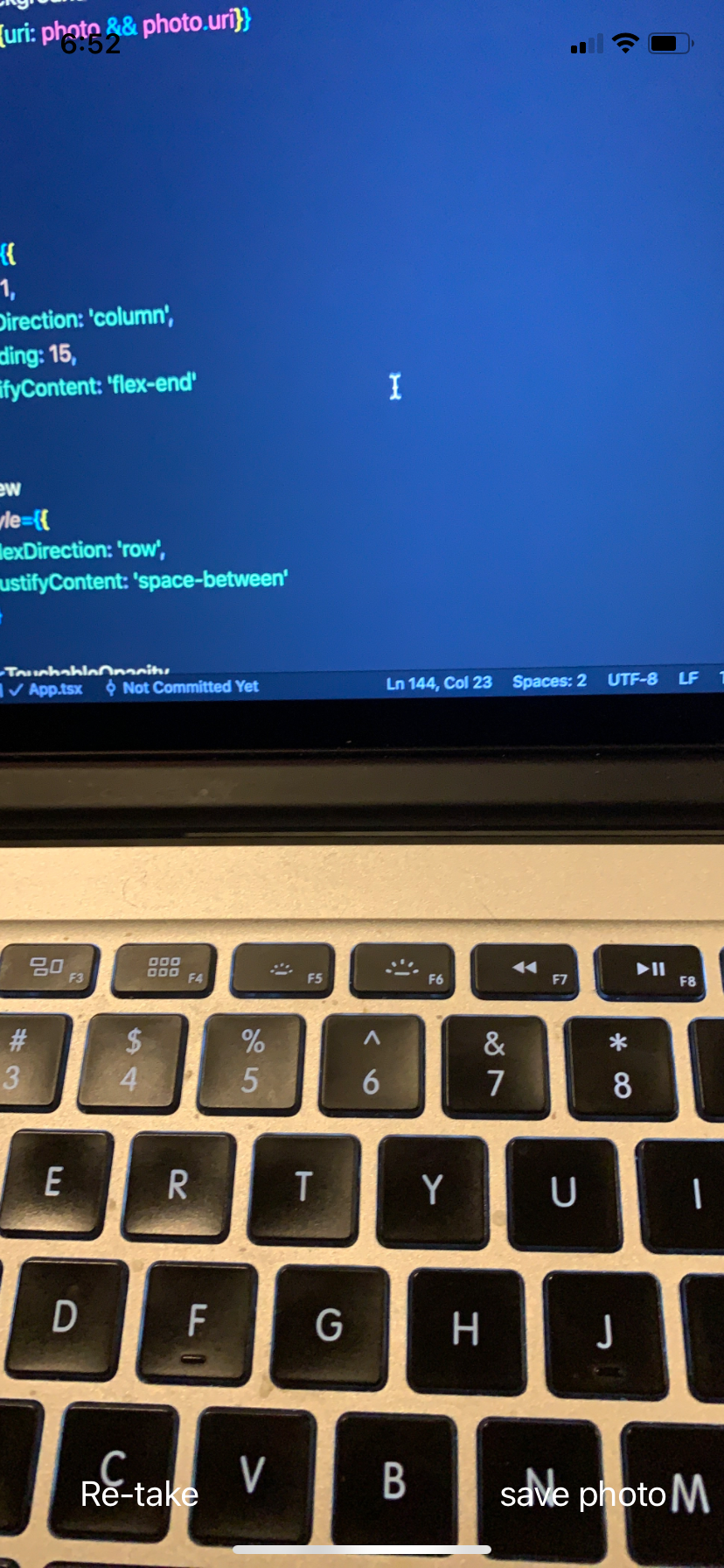
savePhoto 및 retakePicture 소품을 다음과 같이 CameraPreview 구성 요소에 추가합니다.
<CameraPreview photo={capturedImage} savePhoto={__savePhoto} retakePicture={__retakePicture} />재 촬영 버튼을 누르면 미리보기를 숨기고 현재 사진을 제거한 다음 카메라를 다시 표시해야 합니다. 다음 코드로 수행하십시오.
const __retakePicture = () => {
setCapturedImage(null)
setPreviewVisible(false)
__startCamera()
}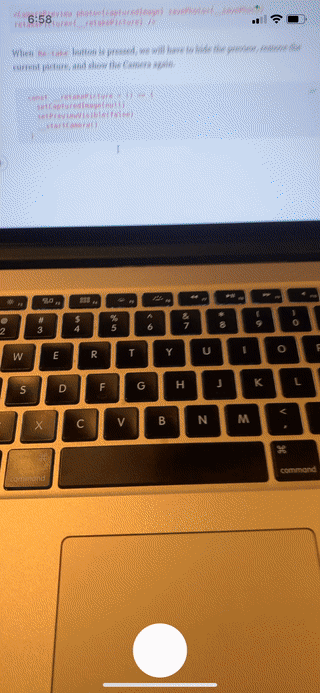
다른 옵션을 추가하는 방법 – 후면 카메라, 플래시 등
expo-camra는 FlashMode, 카메라 유형 (전면 / 후면) 설정, 확대 / 축소 등과 같은 카메라 사용자 정의를 위한 다양한 옵션을 제공합니다.
FlashMode를 추가하는 방법
사용자가 FlashMode를 켜고 끌 수 있도록 옵션을 추가해 보겠습니다.
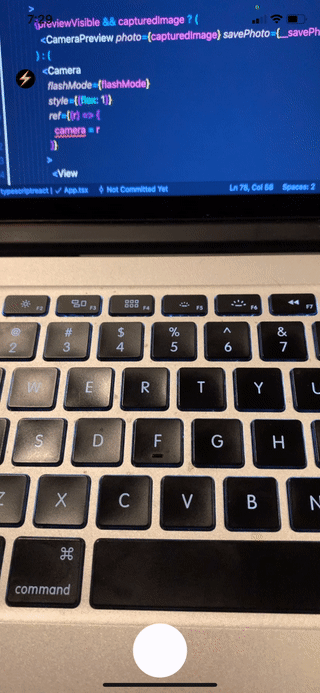
다음과 같이 플래시를 켜고 끄는 작은 버튼을 만듭니다.
<TouchableOpacity
onPress={__handleFlashMode}
style={{
position: 'absolute',
left: '5%',
top: '10%',
backgroundColor: flashMode === 'off' ? '#000' : '#fff',
borderRadius: '50%',
height: 25,
width: 25
}}
>
<Text
style={{
fontSize: 20
}}
>
⚡️
</Text>
</TouchableOpacity>그리고 버튼을 눌렀을 때 상태를 변경합니다.
const [flashMode, setFlashMode] = React.useState('off')
const __handleFlashMode = () => {
if (flashMode === 'on') {
setFlashMode('off')
} else if (flashMode === 'off') {
setFlashMode('on')
} else {
setFlashMode('auto')
}
}그런 다음 FlashMode 소품을 추가합니다.
<Camera
flashMode={flashMode}
style={{flex: 1}}
ref={(r) => {
camera = r
}}
></Camera>전면 및 후면 카메라에 액세스하는 방법
후면 카메라와 전면 카메라 사이를 전환하는 버튼을 추가합니다.
아래와 같이 카메라 모듈에서 직접 기본 카메라 유형을 가져올 수 있습니다.
const [cameraType, setCameraType] = React.useState(Camera.Constants.Type.back)다음과 같은 유형 소품을 추가합니다.
<Camera
type={cameraType}
flashMode={flashMode}
style={{flex: 1}}
ref={(r) => {
camera = r
}}
></Camera>그리고 스위치 버튼을 추가합니다.
<TouchableOpacity
onPress={__switchCamera}
style={{
marginTop: 20,
borderRadius: '50%',
height: 25,
width: 25
}}
>
<Text
style={{
fontSize: 20
}}
>
{cameraType === 'front' ? '?' : '?'}
</Text>
</TouchableOpacity>스위치 함수 :
const __switchCamera = () => {
if (cameraType === 'back') {
setCameraType('front')
} else {
setCameraType('back')
}
}결과는 다음과 같습니다.
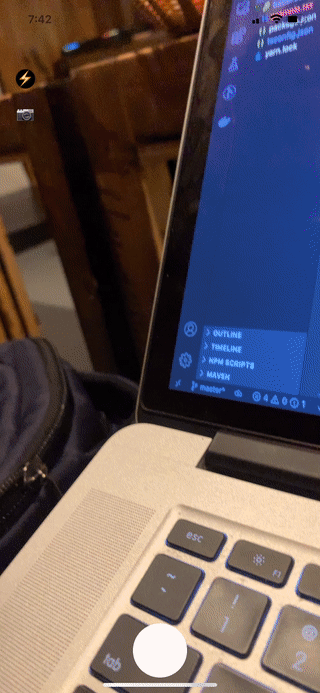
GitHub에서 전체 소스 코드를 찾을 수 있습니다.
마무리
일반적으로 Expo는 많은 시간을 절약 할 수 있는 놀라운 도구입니다. 직접 구축을 시작하고 환경 설정의 어려움을 덜어줍니다.
때로는 기본 확장을 빌드하고 고유 한 방식으로 기본 기능 사용을 처리 할 수 있습니다. 이 경우 네이티브 코드를 쉽게 수정하고 사용할 수 있도록 react-native CLI를 사용하는 것이 좋습니다.
등록된 댓글이 없습니다.